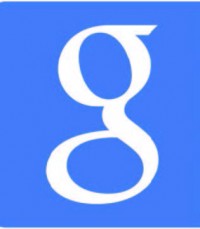
NEW DELHI (TIP): There are few things as irritating as opening your email to find your inbox cluttered every morning when you reach your workplace.You scroll up and down, wondering how much time it’s going to take to reply to all the mails and organise your inbox. So we have prepared a list of Gmail hacks that will make you a Gmail expert and make your life super easy and organised.
Lazy man’s reply
Sometimes the content of our mail remains the same and it’s cumbersome to type the same message repeatedly. To save time, you can opt for the canned response feature in your Gmail.This feature allows you to create a response that can be used repeatedly without having to type it. Click on settings options in your mailbox. There you’ll find various options to select. Opt for the lab option and then scroll down where you’ll find canned response. Click on enable. When you’re composing a mail, click on more option and select canned response. Once you select it, your mail will be saved as a canned response.
Customised mail Id
Most of us have multiple email Ids for work and personal uses. Rather than logging on to different accounts and wasting time, you can create multiple accounts within Gmail itself and save time. Go to settings and select the option of adding another email address. Click on it to create the customised ID you want. While composing a mail, choose the preferred mail Id from ‘From’ line.
Get it back option
Once in a while, all of us accidentally send a mail which we don’t want to. Lucky for us, Gmail has the option of undo, which helps you to cancel and bring back the mail you’ve sent by mistake. Go to settings and select the general option, scroll below and you will notice the undo button. Enable undo option and keep the cancellation period up to 30 seconds. It means you have 30-second period to cancel the mail once you hit send option. The undo option will appear right after you send a mail.
Get super organised
If you like to keep your inbox organised, create separate folders to segregate the mails. Go to setting, select label option and scroll down to find the option of create a new label. Click on it and create your own personal folder to organise your mail. You can see your personal folder on the left hand side below the compose mail tab.
Star mark your mails
Some of the mails you receive are of high priority and therefore you don’t want them to get lost in your inbox. Use the star option to mark your mails to stand out. Go to settings and then go to general option, scroll down to star tab and enable all stars.Then in your inbox double click on the star box to mark your mail. If you need clarity on your mail, you can also use the question mark star option.

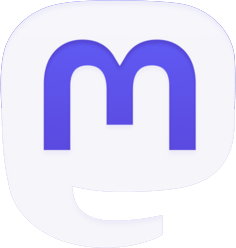
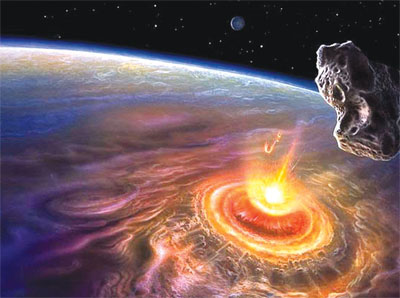
Be the first to comment