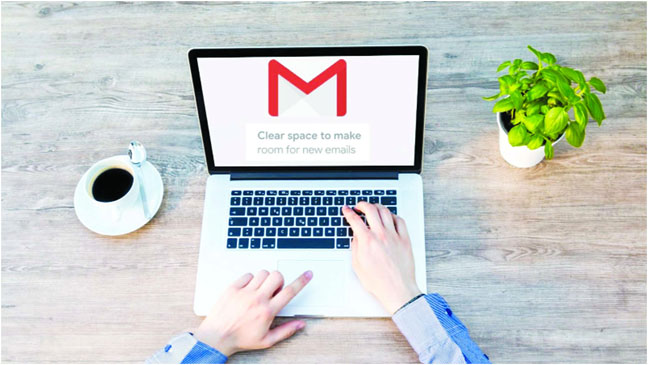
Gmail is the most popular service for emails with more than a billion users. But Gmail can get cluttered pretty quickly, given all the promotional emails that might be finding their way into your inbox. With Google’s deadline for Photos looming (June 1), it is important to clear up Gmail and delete all those thousands of unread emails. That’s because Gmail storage is counted toward the free 15GB of storage one gets with every Google account.
This 15GB free storage is allotted across Gmail, Google Photos, Google Drive, and other Google services. So, if you clean up your Gmail storage, then you will automatically get more space for Google Photos. Keep reading to know more about how to free up some Gmail storage space.
Method 1: Delete emails
Open Gmail and type “has:attachment larger:10M” in the search bar. This will bring up all emails with attachments of over 10MB in size. If you want to delete larger files, then you can replace “10” with a higher number. After Gmail displays the search results, select all the emails you do not need and tap on the delete button.
After this, head over to the Trash section and tap on the empty trash button. This is one of the easiest and best ways to quickly clean up the storage space.
Method 2: How to avoid ‘Gmail storage full’ issue in the future
You first need to unsubscribe all the unnecessary emails, and then delete all the old ones. If you signed up on a website that sends a lot of emails, such as promotions or newsletters, you can use the unsubscribe link to stop getting these emails. Notably, it could take a few days for the mailing list to stop sending you messages after you have unsubscribed, as per Google.
– Open Gmail on your PC or laptop.
– Open any email from the sender that you want to unsubscribe.
– Tap on the Unsubscribe button, which is located near the sender’s name.
– A pop-up window will appear. Click on “Unsubscribe” again to confirm that you want to stop receiving the emails. You are all set now. In some cases, you will be redirected to the sender’s site, where you can disable the email option. For example, when you unsubscribe to emails from Twitter, you are redirected to the official page, where you can immediately turn off the email option.
In order to delete all the old emails, you can just type the name of the sender in the search bar and all the emails will appear in your inbox. You can then easily delete all of them without reading any one of them. For example, type Twitter in the search bar and Gmail will display all the Twitter-related emails. You can then click on select all button to delete emails all at once. Source: Indian Express

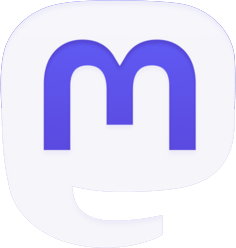


Be the first to comment