
Step 1: Go to Google Security Checkup page
You can find a quick shortcut to this page right below the Google homepage search bar. If you don’t see it, you can always navigate to the same options by clicking on your profile picture on the top-right, choosing ‘Manage your account’ and then navigating to the Security tab. Google will segregate your security checkup page under various sub-sections like ‘Your devices’, ‘Sign-in and recovery’ and ‘Third-party access’. Look for sections that are marked with the yellow alert icon. These are areas where Google suggests you take some security measures.
Step 2: Remove access from older devices
Remove access of your Google account from older devices that are no longer in use. These may be older smartphones and tablets.
Step 3: Add updated alternative ways of signing in
Google allows you to add alternative ways of signing in and recovering your Google account. This is important as adding an alternative email address (which doesn’t have to be a Gmail one) can help you recover your Google account if you ever forget your password.
Step 4: Review recent activity
If any settings with your Google account have been changed, update or if the account has been added to a new device recently, you will see it here. If you see any unfamiliar activity, Google will let you quickly take action like signing out from an unidentified device and/or changing your password.
Step 5: Review third-party access
If you have used your Google account to log in into games and services, this section is where you will find a log of all such data. Look for services you don’t use or games you don’t play anymore and sign out of them.
Step 6: Have a look at saved passwords
Check out the saved passwords to various websites if you have any. You may want to update or delete some of these listings if you don’t use them anymore. Source: The Indian Express

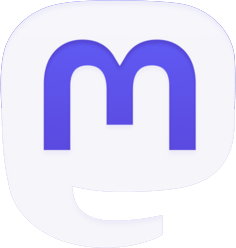

Be the first to comment