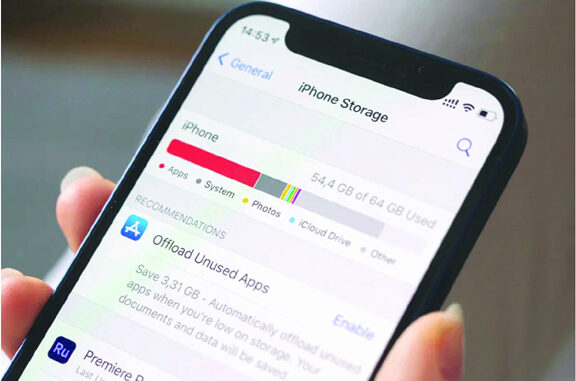
Here are some useful tips on how to get some storage space back on your iPhone. First, here’s how to see the storage space left
Clear your WhatsApp data, please
If you are part of multiple groups on WhatsApp from school to college to parenting to RWA, it is likely that you have a lot of unread messages and videos/photos taking up your phone’s space. Clearing up your WhatsApp space is most important for many iPhone users, especially in India, given we are hugely dependent on this app for our daily communication.
Go to the Settings, and tap on WhatsApp, so you can see how much data it has occupied. And don’t be surprised if it is in double digits, especially if you are a part of many active groups.
Next, go to WhatsApp>Settings>Storage and Data and Manage Storage. WhatsApp will show all of the space it is occupying. Right on top you will see ‘Review and Delete Items’. This includes files larger than 5MB. Just delete most of them and these will likely be videos.
Then you can individually see each chat and how much space it is occupying on your phone. Tapping on each chat will show all of the items that you probably need to delete. Remember it is not just videos or photos which take up space, even a lot of PDF files end up doing the same thing. Now that you’ve deleted some of these videos, photos and files, you should see some extra space on your device.
And if you want to backup all of these photos before deleting them, you can do that as well. Just make sure that in the Chat backup you have turned on the ‘Include Videos’ option. To ensure that forwarded videos and photos do not end up on your camera roll, just make sure that ‘Save to Camera Roll’ is toggled off in the WhatsApp settings.
Turn on the iCloud backup
If you have not already, it is best to buy some extra iCloud online storage space and start backing up photos and videos to the cloud. The ‘Apple One’ service comes with access to Apple Music, Apple TV+, Apple Arcade and iCloud+ storage. The base individual plan costs Rs 195 per month and will give 50GB of cloud storage. The Family plan costs Rs 365 per month and lets you share the storage with 5 other people and gives 200GB of cloud storage. Remember you can back up all your photos, videos and iPhone data to the iCloud. Just go to the Settings app and tap on the name that you see right at the top. This should open up details about your Apple ID, subscriptions, etc.
Just tap on iCloud, and you will be able to see how much of your iCloud storage is currently occupied. Make sure to turn on Photos and iCloud Backup for your device. This will ensure that all your older photos are backed up to the Cloud and there’s some free space. Only optimised versions are saved on the device.
You can manage this space better by going to iCloud on a desktop as well and seeing which photos, etc, should be deleted.
Downloaded videos, podcasts
If you are an avid podcast listener or love to download content on Netflix or any of the streaming apps, you might find that they too are squatting on some GBs worth of storage space. The iPhone storage setting does show an option to ‘Review Downloaded Videos’. If you find there are videos like this, you can just delete them from the Settings app itself. Just tap on edit and it will show you an option to delete the videos.
For the Apple Podcasts app too, you can delete all those downloaded apps straight from Settings. Just tap on the Podcasts app in the Storage settings, and see the amount of space each episode occupies.
Tap Edit, and then you will see a Menu to delete some of these episodes. You can go with deleting all episodes to make it easier and save space. I recently deleted 10GB worth of episodes on my device.
Source: The Indian Express

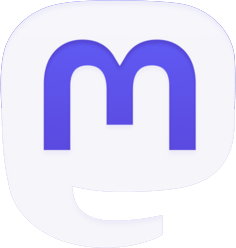


Be the first to comment