– Open the Google Play Store and install the Google TV app.
– Make sure your TV and phone are on the same Wi-Fi network. If your TV doesn’t have Wi-Fi, you can also use Bluetooth to connect your phone and TV.
– Open the Google TV app. Once the app is open, tap the Remote button in the bottom right corner.
– The app will start scanning for devices. Once your TV is found, select it from the list.
– A code will appear on your TV screen. Enter the code into the app and tap Pair.
– Once your phone is paired with your TV, you can use it to control the TV just like you would with a regular remote.
– How to turn your iPhone into a TV remote
– Make sure that your iPhone and TV are connected to the same Wi-Fi network.
– Download and install the Google TV app from the App Store.
– Open the Google TV app on your iPhone.
– Tap on the TV Remote icon at the bottom right corner of the screen.
– The app will automatically start looking for your TV. If it doesn’t find your TV, tap on the Scan for devices button.
– Once your TV is found, select it and enter the 6-digit code that appears on your TV screen.
– Tap on Pair to connect your iPhone to your TV.
Once your iPhone is connected to your TV, you can use it to control your TV just like you would with a regular remote control. You can use the app to change the channel, adjust the volume, control playback, and more.
© The Indian Panorama

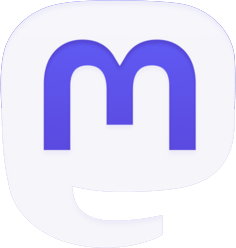


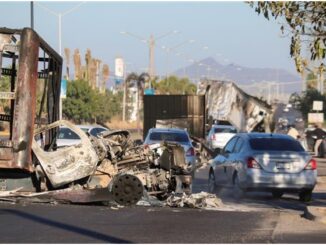
Be the first to comment